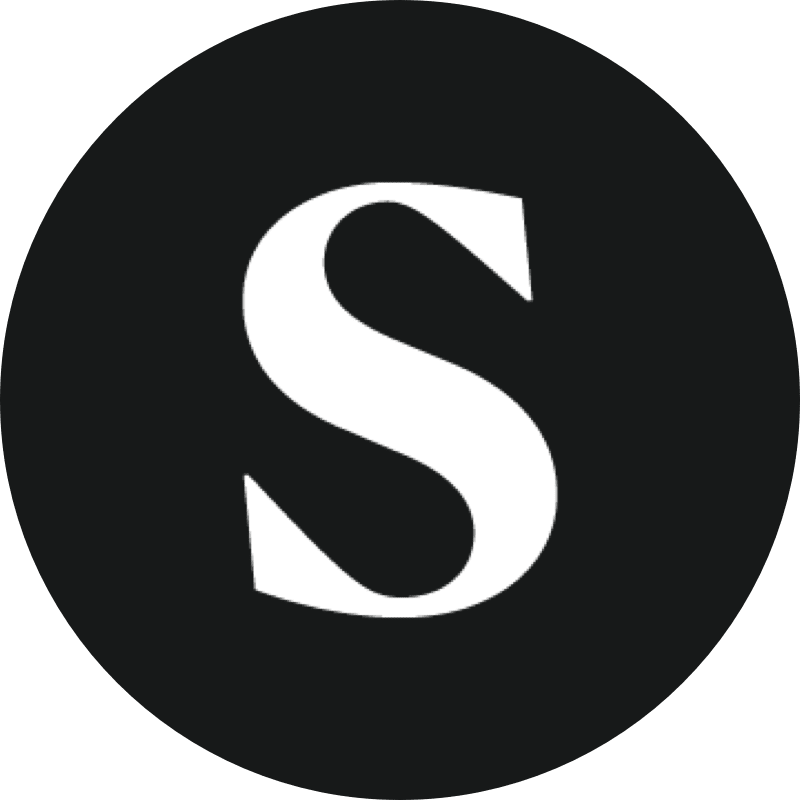There are a few different ways to bulk message creators:
From the Talent tab
- Navigate to the Talent tab and identify the list of creators you’d like to reach out to. From there, hover over the number beside the name of the list and click the ‘Message’ icon that appears.
- Type your message into the message box.
- You have the option to add variables to your message if you’d like to personalize it for creators. To add a variable field click the Add Variable drop down at the top right of the window and select the field you’d like to add to your message.
- If you’d like to save your message as a template to easily copy and past for future messages, click the arrow beside the Use Templates drop down and select Outreach Template. Once you’ve inputted your message click Update Template to save.
From the Discover tab
- Navigate to the list of creators you’d like to message.
- Click ‘Send Bulk Message’ at the top right of the page.
- Type your message into the message box.
- You have the option to add variables to your message if you’d like to personalize it for creators. To add a variable field click the Add Variable drop down at the top right of the window and select the field you’d like to add to your message.
- If you’d like to save your message as a template to easily copy and past for future messages, click the arrow beside the Use Templates drop down and select Outreach Template. Once you’ve inputted your message click Update Template to save.
From the Gifting tab
If you’d like to bulk message creators that you’ve sent a Lookbook to follow the below steps:
- Navigate to the desired Lookbook.
- Toggle on Lookbook Analytics.
- Scroll down to Bulk Message.
- Choose the cohort of creator’s you want to message.
- Type your message into the message box.
- You have the option to add variables to your message if you’d like to personalize it for creators. To add a variable field click the Add Variable drop down at the top right of the window and select the field you’d like to add to your message.
- If you’d like to save your message as a template to easily copy and past for future messages, click the arrow beside the Use Templates drop down and select Outreach Template. Once you’ve inputted your message click Update Template to save.